It sounds like an error code 41 issue to me. If you like you can try the following registry edit. I recommend you do a registry backup BEFORE attempting this. I have done this several times and it has always worked. It may be that the device has died but this is worth a try for sure.
Click on the start menu and in the seach bar type in 'regedit' to open the registry editor.
Locate the HKEY_LOCAL_MACHINE folder under Computer/My Computer and click the |> or (+) icon next to the folder name to expand the folder.
Continue to expand folders until you reach the HKEY_LOCAL_MACHINE\SYSTEM\CurrentControlSet\Control\Class registry key.
Click on the |> or (+) icon next to the Class key to expand it. You should see a long list of subkeys open up under Class.
Each 32-digit subkey is unique and corresponds to a particular type, or class, of hardware. The GUID for CD/DVD devices is 4D36E965-E325-11CE-BFC1-08002BE10318.
Click the registry subkey corresponding to the device's Class GUID that you determined in the last step.
In the results that appear on the window on the right, locate the UpperFilters and LowerFilters values.
If you don't see either registry values listed, this solution isn't for you. Double check that you're looking at the correct device class but if you're sure you are, you'll have to try a different solution but if you see one or both of these carry on...
Right-click on UpperFilters and choose Delete.
Choose Yes to the "Deleting certain registry values could cause system instability. Are you sure you want to permanently delete this value?" question.
Repeat Step 9 with the LowerFilters value.
You might also see an UpperFilters.bak or LowerFilters.bak value but you do not need to delete either of these. Deleting them probably won't hurt anything but neither one is causing the Device Manager error code you're seeing.
Close Registry Editor.
Restart your computer.
Check to see if deleting the UpperFilters and LowerFilters registry values solved your problem.
If this does not help it will not effect your machine in any way so don't panic and you can always restore the registry from the backup to be sure but I have never had to after doing this.
Hope this helps.
Cheers,
Nigel.