I feel so stupid trying to use this thing! I can't figure out how to maximize Safari, the green + button doesn't do anything? I have to drag the window to full screen size and position it myself... I don't like feeling like I have a non-maximized window just stretched to maximum size and centered by eye, there has to be a way to maximize a window no? Also, how do I see what programs I even have open? Is there a drop down or something somewhere that lets me select focus between open applications? When I minimize something it disappears and leaves no indication anywhere that it's still open? This touchpad mouse is weird to get used to as well, I can't figure out how to click and drag something since there's no mouse button and the whole touch pad is the button... I've sort of been using my thumb on the bottom pretending there is a button and then dragging with my finger which seems to work but still feels weird haha... Is there anyway to set up the touch pad so I can double touch it to act as a click instead of pressing it down?
I'm sure I will get used to this thing eventually but it is mindblowingly foreign to me right now, nothing seems intuitive at all so far coming from Windows! I had to download MSN Messenger twice before I figured out how to even install it, it gave me some pop up with the MSN logo, an arrow and a picture of the applications folder, I had no idea what to do with it but clicking the MSN logo seemed to work? Haha fuck I feel dumb.
I'm sure I will get used to this thing eventually but it is mindblowingly foreign to me right now, nothing seems intuitive at all so far coming from Windows! I had to download MSN Messenger twice before I figured out how to even install it, it gave me some pop up with the MSN logo, an arrow and a picture of the applications folder, I had no idea what to do with it but clicking the MSN logo seemed to work? Haha fuck I feel dumb.