- Aug 3, 2009
- 1,602
- 14
- 38
Decided to make a short (hopefully simple) tutorial on how to select the right (compatible) components for your new desktop PC machine build/upgrade.
For reference, go to http://www.newegg.com and hover over the 'Computer Hardware' tab.
Here goes:
1. Select a compatible processor/motherboard/memory combo
What this means is, you have to select parts that are designed to work in conjunction with/physically fit in with the other components.
Start off by selecting a processor.
Desktop processors are much better suited than server processors for handling audio and/or video streaming workflows (in case you're wondering, server processors are optimized for networks and communication tasks).
Brands: AMD, Intel. Intel is generally better suited for audio and video work (at least that's the word out there), but some AMD processors are cheaper and outperform Intel's, especially for gaming.
CPU Socket Type: Very important. This is what will define the other 2 main components of your machine.
Because of the fact that you're going to build up your system around the processor and it's socket type, further scrutiny could be useful for this particular spec.
------------
Intel, for instance, is coming up with new socket types (and new microarchitectures, code names, etc) more frequently nowadays. Their 2 widely used/popular formats atm (as of 2010-2011) for socket types, for example, are LGA 1366, for higher-end machines, and LGA 1155, for more budget-level ones.
However, some 1155 processors (with newer 32-nanometer manufacturing process and Sandy Bridge architecture) have better overall performance (benchmarkings) and more advanced features than some older, more expensive 1366s..
Then again, going Sandy-Bridge atm may not be the best thing as the replacement processor line (Ivy Bridge) is already being massively produced and will come out for sale soon -in early 2012-, effectively dropping the price on current Sandy Bridge processors, but also rendering them as older technology, if what you're after is a high-end, top-of-the-line build.
(LGA 1366, in turn, has already begun being replaced by 6-core type LGA 2011, for the higher-end processor market).
But then again, Ivy Bridge will be backwards compatible with Sandy (and LGA 2011 is also backwards compatible with a specific series of Sandy), so that might make you want an upgrade either now, or upon the release of Ivys...
------------
In short, researching a bit on the web about socket type and other specifics such as microarchitecture (and codename), year of introduction, backwards compatibility, etc., will give you a much better idea as to when to invest on a determined processor (and the build around it).
..or it might confuse the fuck out of you
Once you have decided upon which socket type, decide on the specific processor you want. Things to look for:
- Ratings: Always look for the best rated/most reviewed equipment - not just for processors, but for any PC component!
How to go about it (in newegg) - select category > subcategory > subcategory, etc of the product you're looking for, so you can organize them according to what you want to see.
In this case, for example:
Home > Computer Hardware > CPUs / Processors > Processors - Desktops
Once you have done that, sort them by Best Rating, or Highest Price. You can also sort by Most Reviews (most widely used atm), or Featured Items, if you want to check what's new out there (not advisable; always buy stuff with enough reviews in it already- don't be a Guinea pig ) or lastly.. choose Lowest Price, if you're a cheapskate
) or lastly.. choose Lowest Price, if you're a cheapskate  .
.
Organize in grid view, if you want to see more products on the screen, or list view, if you wish to see more detailed specs.
Specs (for the processor- what to look for, more specifically):
- Benchmarks for the processor (overall performance and relative speeds of each processor model). This number alone may very well determine how potent/up to date your machine is really going to be.
- Cache: Besides benchmarks, the only one relevant (assuming you've already taken into consideration what's been mentioned above). Cache is the internal (fast) memory of the processor. The more, and the more advanced (L3 over L2), the better.
- Price: Unless money is no issue at all, your best compromise price-performance is to buy slightly below the most expensive model(s). There's always going to be a model or two of the component you're looking for that are reasonably priced, those will usually (though not always) be the best rated/most purchased atm, and perhaps also the most reviewed. I say perhaps, because for some components, the 'most reviewed ones' are sometimes going to be a bit outdated models, depending on the specific time of your purchase (new models coming out, a new technology being adopted by consumers, prices of older models dropping, etc).
----
Now that you have selected a processor, find a compatible motherboard. For this you need a board with basically the same socket type (and compatible core type), so you can actually yank the damn thing (the processor) into the mobo.
Other things to look for in the motherboard:
- How much memory (RAM) you can put into it (number of GBs, to begin with).
Moreover, you look into 3 things: Number of Memory Slots, Memory Standard (basically, which models of RAM sticks the board can work with), and of course, Maximum Memory Supported by the board.
- Whether or not it has an 'Onboard Video Chipset' (more and more, newer boards don't have it, so that you'll need to purchase a video card separately).
- SIZE (or form-factor) of the motherboard: you will need to get a computer case that can fit your mobo, obviously.
E.g., micro ATX, ATX, Extended ATX, etc.
- Connectors/ports: Whether it has the ones you need, and how much you need/want, also.
Examples:
Number of USB ports (types 1.1, 2.0, or 3.0 - especially check for 3.0, as it's the new format), number of SATA ports (1.5, 3, or 6 Gb/s), eSATA ports (3 or 6 Bb/s), PCI and PCI express x16, 2.0 or 3.0, etc.
Basically, if later on you shall need a connector and the board doesn't come with it, you will have to buy an adapter card.
- Price: In this case especially, pricier might not always be better. Some expensive boards come with all sorts of connectors as well as configuration options you may never need, mostly sought after by gamers.
Look for users' reviews to see if the BIOS (the on-screen options of the board) is too difficult to setup.
- Optionally, compare also specs of the different mobos (motherboards) available for your selected socket type, against other socket type mobos. This will give you an even better understanding of what a specific socket type build offers, in terms of features.
----
Time to choose RAM memory.
In short, you will want a lot, if you plan to use a lot of MIDI controlled sample libraries. Or, you can save money on your choice of board & RAM amount, if you work mostly with/exclusively with audio. Things to look for in RAM:
- Type and speed: Almost all RAM nowadays comes in 240-Pin format; either DDR2 or DDR3 (not interchangeable/compatible in between). DDR3 (being faster) also comes in different speeds: 1066 (PC3 8500), all the way up to 2400 (PC3 19200), atm. Make sure your board is compatible with your choice of memory, and check users' reviews to see how well your chosen board actually handles the speed of memory you select. The fastest speeds are -very generally speaking- less reliable or stable (not even taking overclocking into account).
Be careful into looking how many slots of memory your board has, and which capacity each slot can handle individually. Newer boards (like newer 1155 chipset ones) can handle 8GB sticks, which are more expensive than the equivalent in 4GB sticks; however, the price in high-end RAM has been dropping tremendously in the last months (by 50-70%). With LGA 1366 boards atm you get up to 6 slots of RAM, but you can only accommodate up to 4GB sticks in there. Newest LGA 2011 mobos can handle up to 128GBs of RAM memory (distributed into 8 slots).
sidenote_ For some time now, there's been talk that the new DDR4 RAM type will come out soon, which would effectively change boards of course, and also processors (because of the new way in which this memory will interact with processors).
2. Choose your hard drive(s)
So, now that your machine (the main three components) are selected, time to choose the physical media in which you want to store your data.
First off, if you still don't have a hard drive or never have had a computer before..
Chances are you're going to have a 'typical' internal hard drive lying around, that is, an older HDD one, or an IDE (older format), if you stole it from grandma's computer.
If you have an IDE drive you need to have an IDE connection for it on the board; some new boards don't have that anymore, but some still come with it.
Nowadays you have 2 main options for internal hard drives: HDD SATA (1.5, 3.0 or 6.0Gb/s - remember to check the board model to see how many you can connect), or the faster and more reliable SSD (solid state drives).
SSDs are dropping in price and rapidly becoming the standard as of late. So, if you want a faster machine, buy a SSD (SATA III). Small capacity ones (80GB, for example) are cheap enough nowadays. These drives perform much better and have a longer lifespan specifically under Windows 7 (for Windows users, that is).
For loads of data, regular HDDs ones are still good, but the format is less reliable, because of the rotating discs and various parts inside. SSDs have no moving parts, which virtually eliminates mechanical breakdowns and makes them less susceptible to physical shock, magnetic or environmental variations such as altitude or vibration, makes them totally silent, much lighter and portable, with lower access time and latency, and besides the technology is still being improved (not so much the case with SSDs).
The initial complaint with SSDs was the limited number of writes (1-5 million or more) over the life of the drive. However software controllers manage this limitation in such a way that drives can last for many decades before failure, eventually far outperforming the overall reliability of HDDs (that is, magnetic media doesn't have a limited number of writes, but in turn, is susceptible to eventual mechanical or magnetic failure).
External (USB 3.0) hard drives could also be an interesting option, when looking for price/performance and portability.
3. Select the encasing, power supply and (if necessary) video card
- First off, a computer case. Again, choose the right type (size) for your board. Make sure you have the most space available for hard drives, video card, internal audio card -if you have one of those-, all the cabling and the processor fan (besides anything else you decide to throw in later on).
BEWARE that some processors are not coming with a fan included anymore, so you may need to buy it separately.
A case with a handle on top could be nice. Or a fan. The more fans the case has, the lower the temperature inside (better cooling > your PC components may last longer/perform slightly better).
- Power Supply Unit (PSU): VERY IMPORTANT; make sure to not be cheap here and select one with more than enough power to handle all of your PC components (internal and external) comfortably, and even have spare juice for future upgrades.
Choosing one with higher wattage is not a problem, since PSUs nowadays are very energy-efficient (but you should still look into that spec, anyways).
Here is a chart so you can calculate how much power you will need:
http://educations.newegg.com/tool/psucalc/index.html
- Finally, video card. Chipsets ATI or NVIDIA (NVIDIA has more features but ATI is cheaper, in general). AMD is also a top brand for GPUs.
Your board may or may not require one, but getting one is going to free computer resources -and even improve OS/DAW graphics-, so it's good to get one anyways.
Things to look for: Video memory specs (including video memory type, size and clock speed), interface, and I/O ports.
For audio (especially if you work with the case right next to you, or to some mic'ings for instance) you can go with either a fan-less one (far less potent, but also less power-hungry and cheaper), or one with either a fan(s) that isn't very loud, or with 'passive cooling' (cooling without fans) for a higher end card (if you want it for gaming, or intensive video apps, for example).
Once again, check users' reviews (gamers' reviews) as some high-end video cards can be very noisy and/or huge in size (gamers are usually looking for quieter, but also more potent cards).
Done!
Check the following videos for additional info:
ADDITIONAL NOTES
If you're after a Hackintosh build, check a specialized forum also for compatibilities on specific components, depending on OS version.
If noise reduction is a concern for your workspace, you can always look for component suggestions for your PC build from sites like http://www.endpcnoise.com/, http://www.acousticpc.com/, and the like.
If you wish to compare the performance of a specific hardware component against other brands/models, checking benchmarking charts is a good way to do that.
BEWARE of price changes! Prices on certain components (especially high-end ones) vary TREMENDOUSLY (even daily) as new models come along.
It's VERY advisable to quote various builds (on paper or on your computer) over a period of time, so as to get more acquainted with the process of putting together your next computer, and, in the end, get the absolute BEST bang for your buck.
Expect frequent changes, updates or additions on this thread.
Cheerz
For reference, go to http://www.newegg.com and hover over the 'Computer Hardware' tab.
Here goes:
1. Select a compatible processor/motherboard/memory combo
What this means is, you have to select parts that are designed to work in conjunction with/physically fit in with the other components.
Start off by selecting a processor.
Desktop processors are much better suited than server processors for handling audio and/or video streaming workflows (in case you're wondering, server processors are optimized for networks and communication tasks).
Brands: AMD, Intel. Intel is generally better suited for audio and video work (at least that's the word out there), but some AMD processors are cheaper and outperform Intel's, especially for gaming.
CPU Socket Type: Very important. This is what will define the other 2 main components of your machine.
Because of the fact that you're going to build up your system around the processor and it's socket type, further scrutiny could be useful for this particular spec.
------------
Intel, for instance, is coming up with new socket types (and new microarchitectures, code names, etc) more frequently nowadays. Their 2 widely used/popular formats atm (as of 2010-2011) for socket types, for example, are LGA 1366, for higher-end machines, and LGA 1155, for more budget-level ones.
However, some 1155 processors (with newer 32-nanometer manufacturing process and Sandy Bridge architecture) have better overall performance (benchmarkings) and more advanced features than some older, more expensive 1366s..
Then again, going Sandy-Bridge atm may not be the best thing as the replacement processor line (Ivy Bridge) is already being massively produced and will come out for sale soon -in early 2012-, effectively dropping the price on current Sandy Bridge processors, but also rendering them as older technology, if what you're after is a high-end, top-of-the-line build.
(LGA 1366, in turn, has already begun being replaced by 6-core type LGA 2011, for the higher-end processor market).
But then again, Ivy Bridge will be backwards compatible with Sandy (and LGA 2011 is also backwards compatible with a specific series of Sandy), so that might make you want an upgrade either now, or upon the release of Ivys...
------------
In short, researching a bit on the web about socket type and other specifics such as microarchitecture (and codename), year of introduction, backwards compatibility, etc., will give you a much better idea as to when to invest on a determined processor (and the build around it).
..or it might confuse the fuck out of you

Once you have decided upon which socket type, decide on the specific processor you want. Things to look for:
- Ratings: Always look for the best rated/most reviewed equipment - not just for processors, but for any PC component!
How to go about it (in newegg) - select category > subcategory > subcategory, etc of the product you're looking for, so you can organize them according to what you want to see.
In this case, for example:
Home > Computer Hardware > CPUs / Processors > Processors - Desktops
Once you have done that, sort them by Best Rating, or Highest Price. You can also sort by Most Reviews (most widely used atm), or Featured Items, if you want to check what's new out there (not advisable; always buy stuff with enough reviews in it already- don't be a Guinea pig
Organize in grid view, if you want to see more products on the screen, or list view, if you wish to see more detailed specs.
Specs (for the processor- what to look for, more specifically):
- Benchmarks for the processor (overall performance and relative speeds of each processor model). This number alone may very well determine how potent/up to date your machine is really going to be.
- Cache: Besides benchmarks, the only one relevant (assuming you've already taken into consideration what's been mentioned above). Cache is the internal (fast) memory of the processor. The more, and the more advanced (L3 over L2), the better.
- Price: Unless money is no issue at all, your best compromise price-performance is to buy slightly below the most expensive model(s). There's always going to be a model or two of the component you're looking for that are reasonably priced, those will usually (though not always) be the best rated/most purchased atm, and perhaps also the most reviewed. I say perhaps, because for some components, the 'most reviewed ones' are sometimes going to be a bit outdated models, depending on the specific time of your purchase (new models coming out, a new technology being adopted by consumers, prices of older models dropping, etc).
----
Now that you have selected a processor, find a compatible motherboard. For this you need a board with basically the same socket type (and compatible core type), so you can actually yank the damn thing (the processor) into the mobo.
Other things to look for in the motherboard:
- How much memory (RAM) you can put into it (number of GBs, to begin with).
Moreover, you look into 3 things: Number of Memory Slots, Memory Standard (basically, which models of RAM sticks the board can work with), and of course, Maximum Memory Supported by the board.
- Whether or not it has an 'Onboard Video Chipset' (more and more, newer boards don't have it, so that you'll need to purchase a video card separately).
- SIZE (or form-factor) of the motherboard: you will need to get a computer case that can fit your mobo, obviously.
E.g., micro ATX, ATX, Extended ATX, etc.
- Connectors/ports: Whether it has the ones you need, and how much you need/want, also.
Examples:
Number of USB ports (types 1.1, 2.0, or 3.0 - especially check for 3.0, as it's the new format), number of SATA ports (1.5, 3, or 6 Gb/s), eSATA ports (3 or 6 Bb/s), PCI and PCI express x16, 2.0 or 3.0, etc.
Basically, if later on you shall need a connector and the board doesn't come with it, you will have to buy an adapter card.
- Price: In this case especially, pricier might not always be better. Some expensive boards come with all sorts of connectors as well as configuration options you may never need, mostly sought after by gamers.
Look for users' reviews to see if the BIOS (the on-screen options of the board) is too difficult to setup.
- Optionally, compare also specs of the different mobos (motherboards) available for your selected socket type, against other socket type mobos. This will give you an even better understanding of what a specific socket type build offers, in terms of features.
----
Time to choose RAM memory.
In short, you will want a lot, if you plan to use a lot of MIDI controlled sample libraries. Or, you can save money on your choice of board & RAM amount, if you work mostly with/exclusively with audio. Things to look for in RAM:
- Type and speed: Almost all RAM nowadays comes in 240-Pin format; either DDR2 or DDR3 (not interchangeable/compatible in between). DDR3 (being faster) also comes in different speeds: 1066 (PC3 8500), all the way up to 2400 (PC3 19200), atm. Make sure your board is compatible with your choice of memory, and check users' reviews to see how well your chosen board actually handles the speed of memory you select. The fastest speeds are -very generally speaking- less reliable or stable (not even taking overclocking into account).
Be careful into looking how many slots of memory your board has, and which capacity each slot can handle individually. Newer boards (like newer 1155 chipset ones) can handle 8GB sticks, which are more expensive than the equivalent in 4GB sticks; however, the price in high-end RAM has been dropping tremendously in the last months (by 50-70%). With LGA 1366 boards atm you get up to 6 slots of RAM, but you can only accommodate up to 4GB sticks in there. Newest LGA 2011 mobos can handle up to 128GBs of RAM memory (distributed into 8 slots).
sidenote_ For some time now, there's been talk that the new DDR4 RAM type will come out soon, which would effectively change boards of course, and also processors (because of the new way in which this memory will interact with processors).
2. Choose your hard drive(s)
So, now that your machine (the main three components) are selected, time to choose the physical media in which you want to store your data.
First off, if you still don't have a hard drive or never have had a computer before..
Chances are you're going to have a 'typical' internal hard drive lying around, that is, an older HDD one, or an IDE (older format), if you stole it from grandma's computer.
If you have an IDE drive you need to have an IDE connection for it on the board; some new boards don't have that anymore, but some still come with it.
Nowadays you have 2 main options for internal hard drives: HDD SATA (1.5, 3.0 or 6.0Gb/s - remember to check the board model to see how many you can connect), or the faster and more reliable SSD (solid state drives).
SSDs are dropping in price and rapidly becoming the standard as of late. So, if you want a faster machine, buy a SSD (SATA III). Small capacity ones (80GB, for example) are cheap enough nowadays. These drives perform much better and have a longer lifespan specifically under Windows 7 (for Windows users, that is).
For loads of data, regular HDDs ones are still good, but the format is less reliable, because of the rotating discs and various parts inside. SSDs have no moving parts, which virtually eliminates mechanical breakdowns and makes them less susceptible to physical shock, magnetic or environmental variations such as altitude or vibration, makes them totally silent, much lighter and portable, with lower access time and latency, and besides the technology is still being improved (not so much the case with SSDs).
The initial complaint with SSDs was the limited number of writes (1-5 million or more) over the life of the drive. However software controllers manage this limitation in such a way that drives can last for many decades before failure, eventually far outperforming the overall reliability of HDDs (that is, magnetic media doesn't have a limited number of writes, but in turn, is susceptible to eventual mechanical or magnetic failure).
External (USB 3.0) hard drives could also be an interesting option, when looking for price/performance and portability.
3. Select the encasing, power supply and (if necessary) video card
- First off, a computer case. Again, choose the right type (size) for your board. Make sure you have the most space available for hard drives, video card, internal audio card -if you have one of those-, all the cabling and the processor fan (besides anything else you decide to throw in later on).
BEWARE that some processors are not coming with a fan included anymore, so you may need to buy it separately.
A case with a handle on top could be nice. Or a fan. The more fans the case has, the lower the temperature inside (better cooling > your PC components may last longer/perform slightly better).
- Power Supply Unit (PSU): VERY IMPORTANT; make sure to not be cheap here and select one with more than enough power to handle all of your PC components (internal and external) comfortably, and even have spare juice for future upgrades.
Choosing one with higher wattage is not a problem, since PSUs nowadays are very energy-efficient (but you should still look into that spec, anyways).
Here is a chart so you can calculate how much power you will need:
http://educations.newegg.com/tool/psucalc/index.html
- Finally, video card. Chipsets ATI or NVIDIA (NVIDIA has more features but ATI is cheaper, in general). AMD is also a top brand for GPUs.
Your board may or may not require one, but getting one is going to free computer resources -and even improve OS/DAW graphics-, so it's good to get one anyways.
Things to look for: Video memory specs (including video memory type, size and clock speed), interface, and I/O ports.
For audio (especially if you work with the case right next to you, or to some mic'ings for instance) you can go with either a fan-less one (far less potent, but also less power-hungry and cheaper), or one with either a fan(s) that isn't very loud, or with 'passive cooling' (cooling without fans) for a higher end card (if you want it for gaming, or intensive video apps, for example).
Once again, check users' reviews (gamers' reviews) as some high-end video cards can be very noisy and/or huge in size (gamers are usually looking for quieter, but also more potent cards).
Done!
Check the following videos for additional info:
ADDITIONAL NOTES
If you're after a Hackintosh build, check a specialized forum also for compatibilities on specific components, depending on OS version.
If noise reduction is a concern for your workspace, you can always look for component suggestions for your PC build from sites like http://www.endpcnoise.com/, http://www.acousticpc.com/, and the like.
If you wish to compare the performance of a specific hardware component against other brands/models, checking benchmarking charts is a good way to do that.
BEWARE of price changes! Prices on certain components (especially high-end ones) vary TREMENDOUSLY (even daily) as new models come along.
It's VERY advisable to quote various builds (on paper or on your computer) over a period of time, so as to get more acquainted with the process of putting together your next computer, and, in the end, get the absolute BEST bang for your buck.
Expect frequent changes, updates or additions on this thread.
Cheerz
Last edited by a moderator: