Is the only way to do punches in Reaper by using the auto-punch mode which requires you to do a time selection which is then used for determining the start and end of the punch? I've looked around in the manual and on the net and I haven't come across any other way. What I would like to be able to do is to set only a punch in point, so it would just punch in when it gets to that point and just keep recording into infinity. Or the other way around, to set a punch out point but letting it keep recording from whichever position you start at before that point. Just some workflow issues I'm bothered about :>
Another thing is the auto-fade between takes, which I admit I haven't researched much about but right now it's not fading the items into each other, but rather like a "V" shape, so that one item is fully faded out to silence first, and the next item is fully faded in from total silence. Granted, the fade is rather small so it's not something I have actually noticed when fooling around with the guitar and recording some takes but shouldn't they be crossfaded instead? Selecting a bunch of takes and then hitting the "Crop Active Takes" or whatever, yields a nice track with all the takes you selected and throws away all the others, but the fades between 'em ... yeah, it's like a V shape
Otherwise, I'm quite happy with Reaper and the switch I made! Well, so far :>
Another thing is the auto-fade between takes, which I admit I haven't researched much about but right now it's not fading the items into each other, but rather like a "V" shape, so that one item is fully faded out to silence first, and the next item is fully faded in from total silence. Granted, the fade is rather small so it's not something I have actually noticed when fooling around with the guitar and recording some takes but shouldn't they be crossfaded instead? Selecting a bunch of takes and then hitting the "Crop Active Takes" or whatever, yields a nice track with all the takes you selected and throws away all the others, but the fades between 'em ... yeah, it's like a V shape
Otherwise, I'm quite happy with Reaper and the switch I made! Well, so far :>

 DAWs have a sens of humour, they like to hide things in front of your eyes
DAWs have a sens of humour, they like to hide things in front of your eyes