Has anyone done this? I've made backups pretty regularly using Windows' Backup and Restore function... I'm selling my laptop this week. Will I be able to boot up my new PC, use the backup, and restore the computer exactly the way it was, without having to install everything etc?
Backing up Windows PC & transferring to new one?
- Thread starter JayB
- Start date
You are using an out of date browser. It may not display this or other websites correctly.
You should upgrade or use an alternative browser.
You should upgrade or use an alternative browser.
Morgan C
MAX LOUD PRESETS¯\(°_o)/¯
Not sure on the details, but one thing to keep in mind is that if you're moving from a 32-bit to a 64-bit OS you're probably going to want the 64-bit versions of all the programs you've got.
Not sure on the details, but one thing to keep in mind is that if you're moving from a 32-bit to a 64-bit OS you're probably going to want the 64-bit versions of all the programs you've got.
I'm on 64 bit now. I'll make sure to get a 64 bit version for my new PC. It doesn't matter what version, like Home Premium etc right?
Not planning using the same hard drive or anything. I thought that the Windows 7 backup and restore function made a disk image etc...
Shit, the more I google this, it seems like this can't be done. I don't get it, what the hell is the purpose of Backup and Restore or Windows Easy Transfer then? Don't they understand how frustrating it is to reinstall everything on a new computer? Seriously reconsidering selling my laptop now, just to save myself the headache for a while longer. Last time it took me about 4 full days
Mutant
I hate that supercow !
My way of doing this:
Install windows on the new machine or just hdd.
Boot from that new hdd and copy the entire old C: disk to a temporary folder on the new hdd.
Boot from the old hdd, backup the root directory files and rename windows, my documents, settings, program files folders on the new hdd (don't delete them yet in case something goes wrong and you have to boot from the new hdd again).
Move the copied C: hdd files to the root folder on that new hdd.
Boot from the new HDD, install new hardware drivers.
Done.
---
My Win XP installation on my main PC is several years old and survived about 5 computers/disks.
Of course you can also use some 1 to 1 exact copy disk ghosting software, but from my experience some of them are real PITA to use (slowwwwwwwwww if your disk is really big).
Install windows on the new machine or just hdd.
Boot from that new hdd and copy the entire old C: disk to a temporary folder on the new hdd.
Boot from the old hdd, backup the root directory files and rename windows, my documents, settings, program files folders on the new hdd (don't delete them yet in case something goes wrong and you have to boot from the new hdd again).
Move the copied C: hdd files to the root folder on that new hdd.
Boot from the new HDD, install new hardware drivers.
Done.
---
My Win XP installation on my main PC is several years old and survived about 5 computers/disks.
Of course you can also use some 1 to 1 exact copy disk ghosting software, but from my experience some of them are real PITA to use (slowwwwwwwwww if your disk is really big).
Well, I currently have Win 7 , and I'm thinking if I have to do the clean install bullshit AGAIN then I'm just going to use Windows XP on the new machine. It should at least save me the usual problems with getting Pro Tools up and running smoothly. The most annoying problem is with Pro Tools 8 LE, EVERY TIME you install it on a Win 7 pc the install hangs like 9/10 times. Hopefully it goes better on XP
My way of doing this:
Install windows on the new machine or just hdd.
Boot from that new hdd and copy the entire old C: disk to a temporary folder on the new hdd.
Boot from the old hdd, backup the root directory files and rename windows, my documents, settings, program files folders on the new hdd (don't delete them yet in case something goes wrong and you have to boot from the new hdd again).
Move the copied C: hdd files to the root folder on that new hdd.
Boot from the new HDD, install new hardware drivers.
Done.
---
My Win XP installation on my main PC is several years old and survived about 5 computers/disks.
Of course you can also use some 1 to 1 exact copy disk ghosting software, but from my experience some of them are real PITA to use (slowwwwwwwwww if your disk is really big).
Thinking of doing a clean install of Win XP , and just t rying to at least copy the My Documents folders etc so all my settings, game saves, program files are saved, at least.
Volcane
Power Quest
it is a PITA, but IMHO you will only get the full benefit of the new hardware if you do a clean OS install. You can image and then restore to dissimilar hardware with software like Acronis' Universal Restore, but whilst that is fine for your standard Office/casual PC I wouldn't trust it 100% for my DAW. You just transfer loads of drivers and registry settings for hardware you no longer have, and you end up installing all the new drivers anyway...
Sloan
Sounds like shit!
Clean install is a great opportunity to install only what you need and not have a bunch of junk.
You CAN create an image, but as others have stated, you might spend MORE time getting it to run smooth.
You CAN create an image, but as others have stated, you might spend MORE time getting it to run smooth.
LeSedna
Mat or Mateo
When I had a PC it litteraly took me 2 or 3 hours to re-install everything, I just saved in a folder all my installs and would download the free apps online.
Similar threads
- Replies
- 0
- Views
- 495
L