My Protools/Quickeys Tutorial Part 1
For those of your who don't know, Quickeys is an amazing application that allows you to program incredibly complex commands within any application for streamlining workflow. I thought I'd share with all of you a few my commands in hopes that it helps some of you out. While all my examples are in Protools, similar commands could be programmed for any application. I have to add that this isn't a tutorial on how to use quickeys. I'm going to assume that already know how to do that, and I'm also going to assume you have at least medium experience with protools.
SETUP PRIOR TO USE:
Here's a couple very important things to do prior to using any of my commands. Not all the steps are necessary for all commands, but overall if you spend the 30 seconds it takes to do this it'll speed up your workflow tremendously. So here they are:
1. If you are using a trackball or other programmable mouse, disable all pre programmed buttons. For my kensington mouse I do so by going to the kensington logo at the top right of the screen, and switching all the buttons to "do nothing" as I have here.
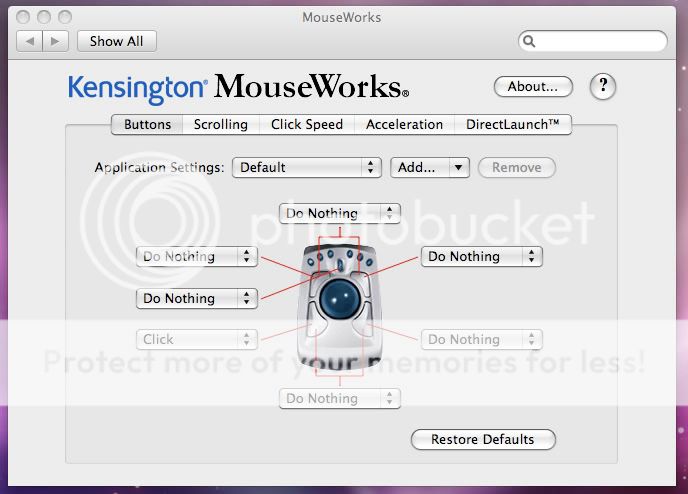
2. Make sure Quickeys is open and on. Seriously....someone actually forgot this and complained about it not working.
3. Open Protools. From this point on, everything else is within PT.
4. Open Beat Detective and place it in the TOP LEFT corner EXACTLY as it is here.
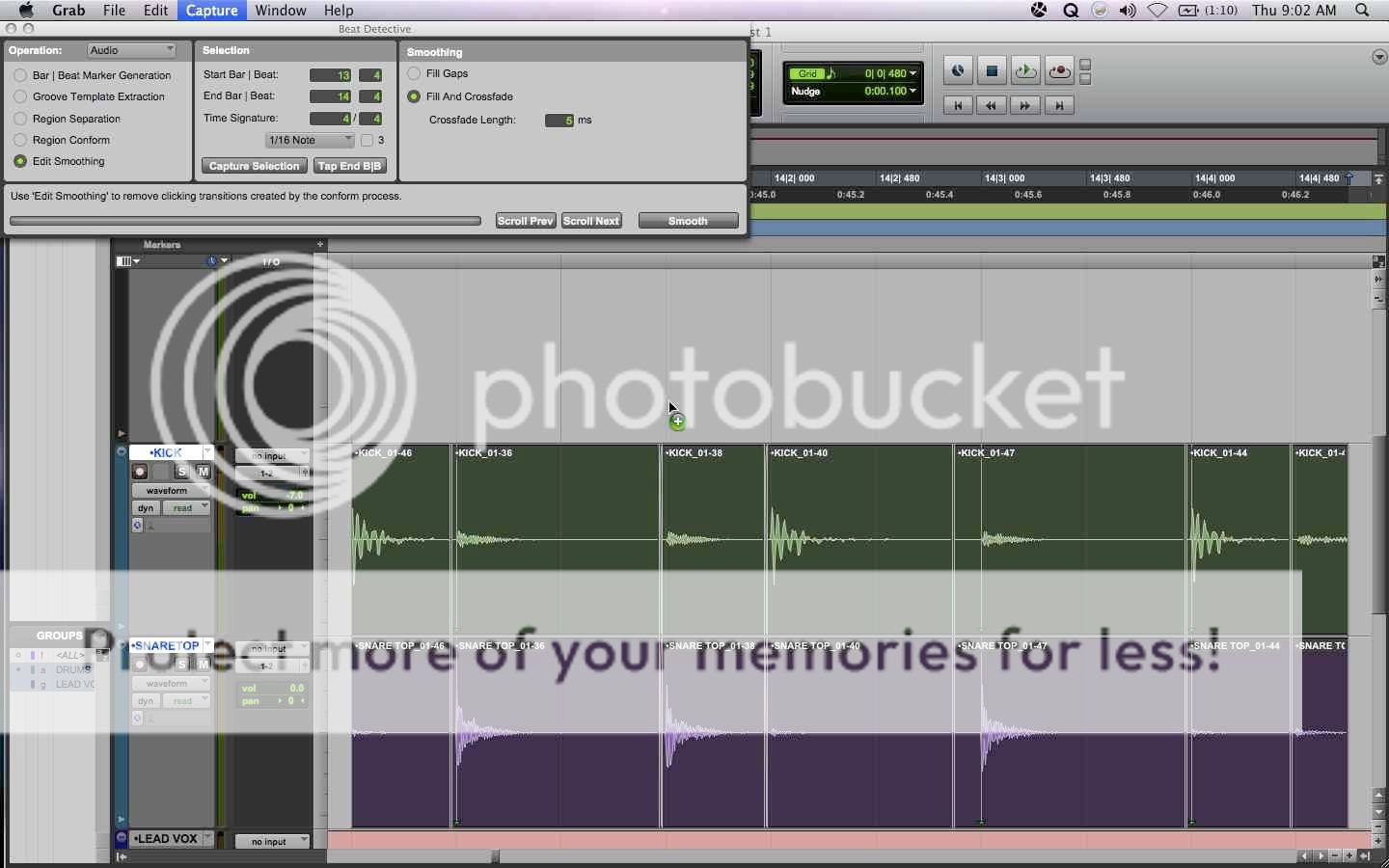
5. If Available, Open AutoTune Audiosuite and place it in the TOP RIGHT corner EXACTLY as it is here.
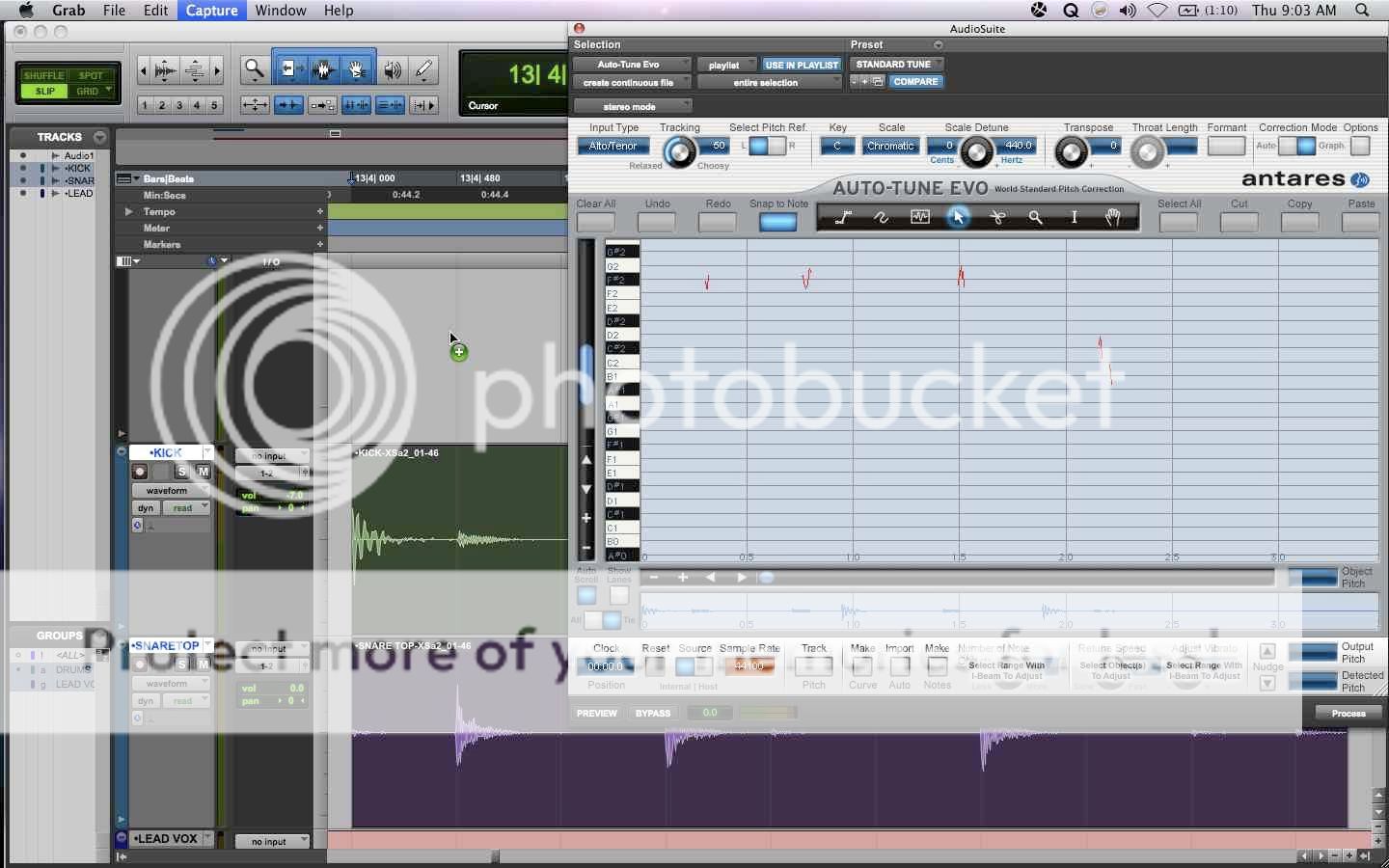
6. Open the Batch Fades settings box match the settings to this pic, varying the fade type and size however you like. The big thing is to disable the fade in/fade out box.
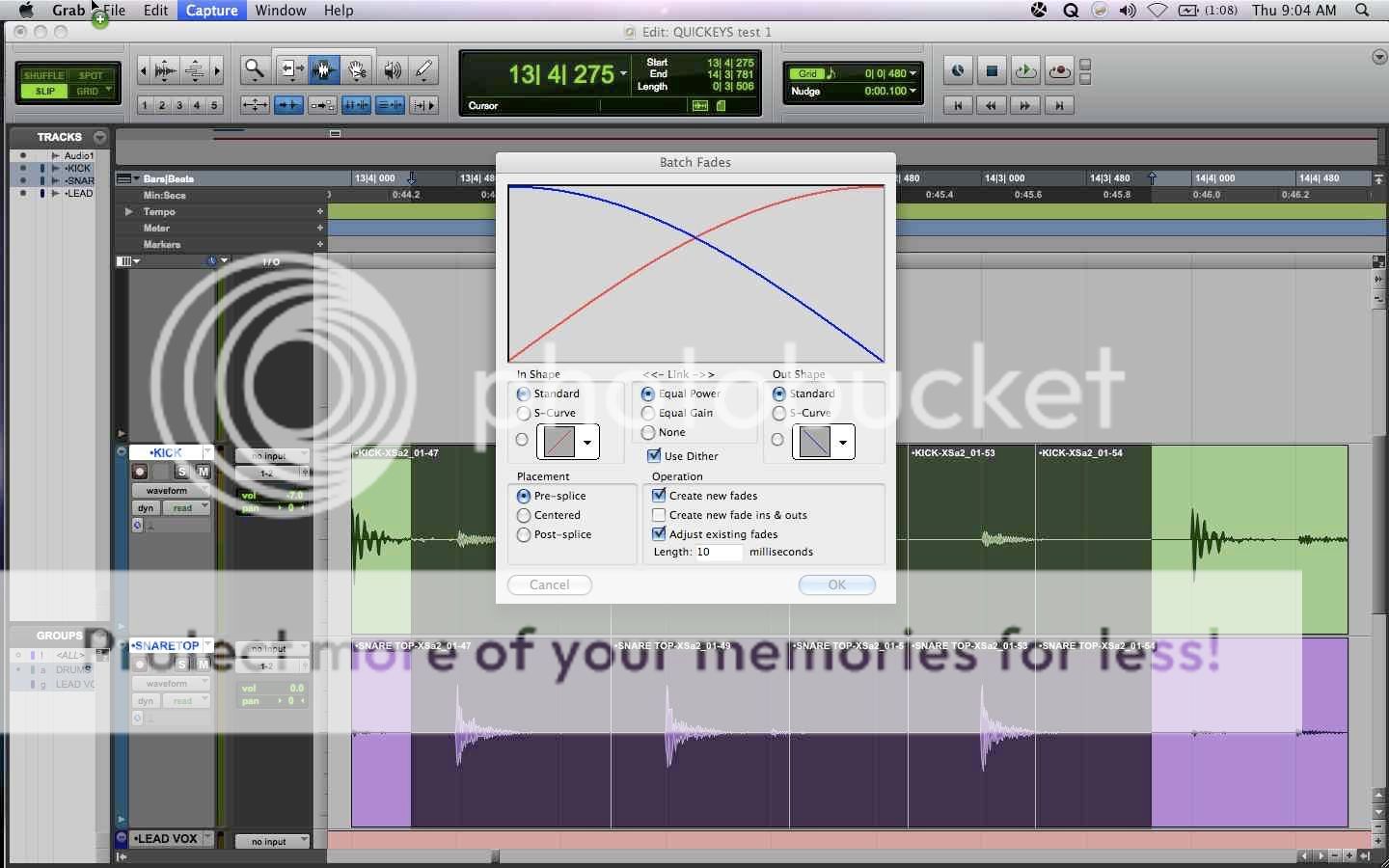
7. Set NUDGE to 100ms.
You are now ready to use my quickeys command set. Now I'll show you some basic commands I have setup. The video below will actually show the commands/how they work, but I will type out detailed instructions, because I hate talking and working at the same time, and I'll probably stutter and say ummmm way to much hahahaha.
COMMAND SETUP 1- EDIT WINDOW VIEW SETTINGS
On my keyboard, Ctrl 1-5 control inserts/sends/IO within my edit window. It basically follows this order:
Ctrl 1-inserts a-e
Ctrl 2-inserts f-j
Ctrl 3-sends a-e
Ctrl 4-sends f-j
Ctrl 5- I/O
Here's the video...
http://dl.dropbox.com/u/338356/VIDEOS/EDIT WINDOW VIEWS.mp4
So what I have done is I've told Quickeys to go into the "VIEW" menu, then "Edit Window Views" and then it selects whichever preset I selected.
Why is this useful? Well if you're like me, you like to have as much screen space as you can when you're editing, so I like to make all that dissapear quickly. Could I use the Window configurations within protools? Absolutely and it's probably faster then this is you're used to using that. However, I've had these commands (minus the f-j sets) for years and don't plan on changing.
COMMANDS SETUP 2- DELETE FADES AND CLICK TRACK
On My keyboard, Ctrl/Option/Apple and just about any letter does something. I've used these commands because digi hasn't used them (yet). Two of the more useful ones are my delete fades and create click track.
For the click track it's pretty simple. I've told Quickeys to go to the "TRACK" menu, then "Create Click Track". I have a feel digi will make a shortcut for this soon, but for right now it saves you a few extra clicks. The command is Ctrl/Option/Apple C
The delete fades one is probably my favorite. How many times have you got to smooth or Beat Detective a section of audio and have gotten that unholy prompt saying this:
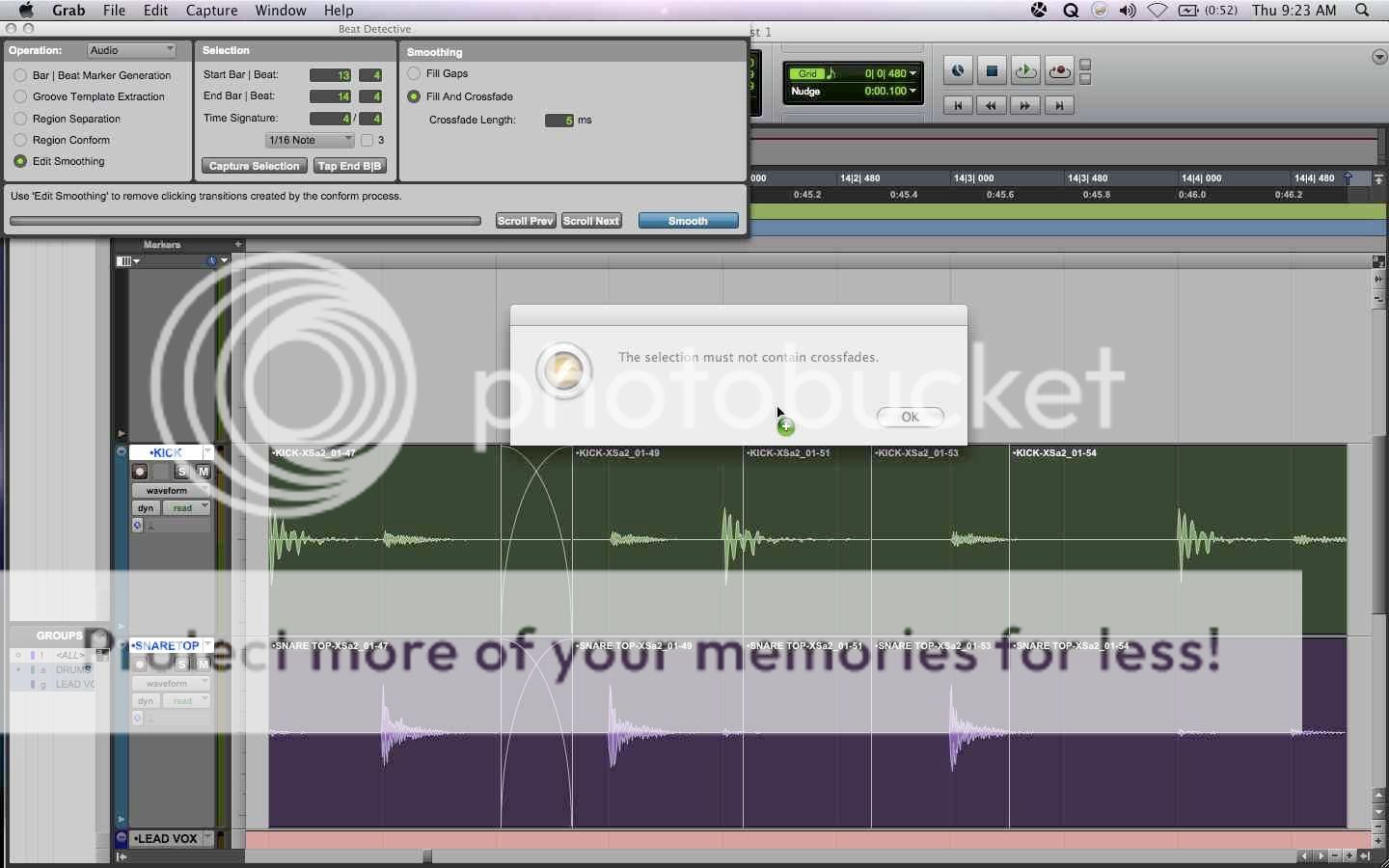
For me, It's one of the most annoying things ever, so I programmed the little known delete fades command so I never have to track down where said random fade is. For those of you that don't know here's where the actual command is:
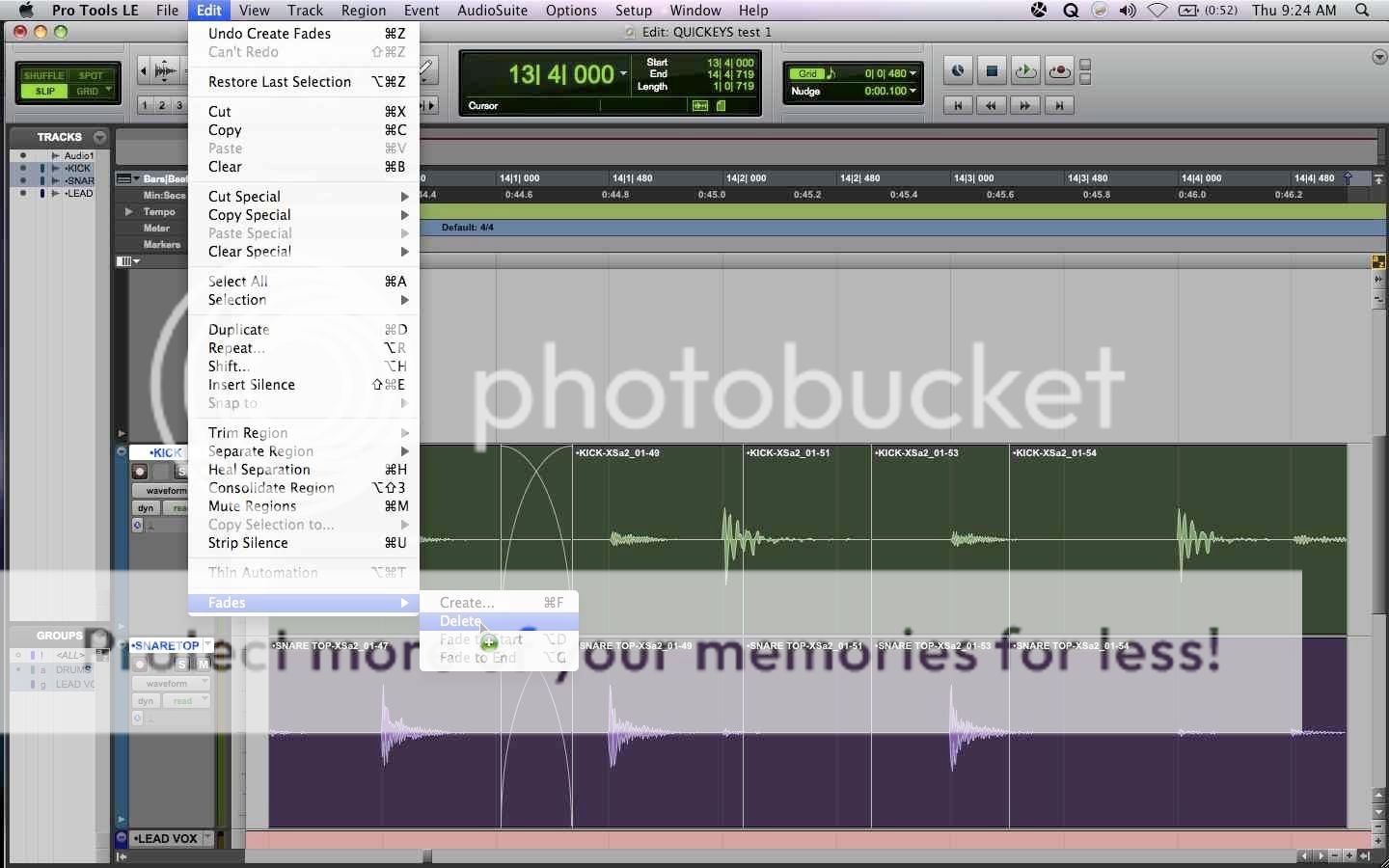
So I programmed Quickeys to select this option and now, when I hit Ctrl/Option/Apple F it does a little something like this:
http://dl.dropbox.com/u/338356/VIDEOS/DELETE FADES.mp4
COMMANDS SETUP 3- SAVE AS/ SAVE SESSION COPY AS
Pretty straight forward commands, again programmed with quickeys menu selections.
Save as...= Ctrl S
Save Session Copy as....= Ctrl/Option/Apple S
Looks like this:
http://dl.dropbox.com/u/338356/VIDEOS/SAVE AS.mp4
COMMANDS SETUP 4- SMART TOOL AND ZOOM TOOL
This one is a little wierd. This one is definitely not for everyone. I've overridden 2 PT commands to allow for my zoom tool to be on the " ` " key and my smart tool to be on the " 1 " key. I just did this because for the way I work it made sense in terms of feel and speed,and so I'm not having to touch the Fkeys almost ever. No video necessary for that one.
COMING SOON IN PART 2
I'm lazy and it's new years eve, so that's all for now but here's a teaser video of a few other commands I have to show you that start to get a little more complex. Also, at the end of the tutorial I'll upload an export of all these commands so you all don't have to go through and program them....
http://dl.dropbox.com/u/338356/VIDEOS/TUNER AND BD.mp4
For those of your who don't know, Quickeys is an amazing application that allows you to program incredibly complex commands within any application for streamlining workflow. I thought I'd share with all of you a few my commands in hopes that it helps some of you out. While all my examples are in Protools, similar commands could be programmed for any application. I have to add that this isn't a tutorial on how to use quickeys. I'm going to assume that already know how to do that, and I'm also going to assume you have at least medium experience with protools.
SETUP PRIOR TO USE:
Here's a couple very important things to do prior to using any of my commands. Not all the steps are necessary for all commands, but overall if you spend the 30 seconds it takes to do this it'll speed up your workflow tremendously. So here they are:
1. If you are using a trackball or other programmable mouse, disable all pre programmed buttons. For my kensington mouse I do so by going to the kensington logo at the top right of the screen, and switching all the buttons to "do nothing" as I have here.
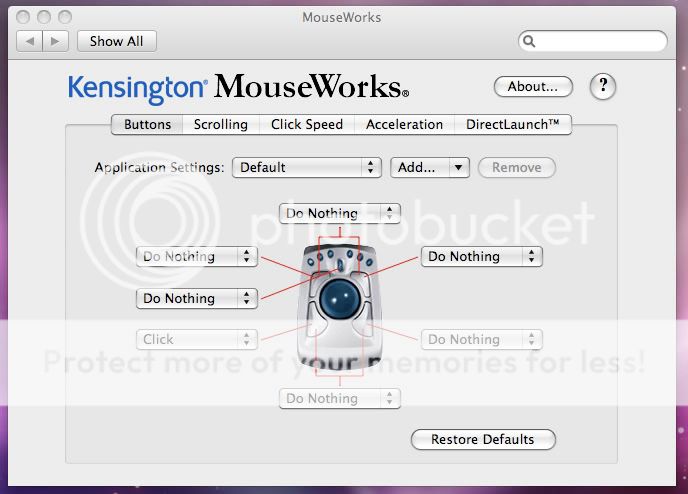
2. Make sure Quickeys is open and on. Seriously....someone actually forgot this and complained about it not working.
3. Open Protools. From this point on, everything else is within PT.
4. Open Beat Detective and place it in the TOP LEFT corner EXACTLY as it is here.
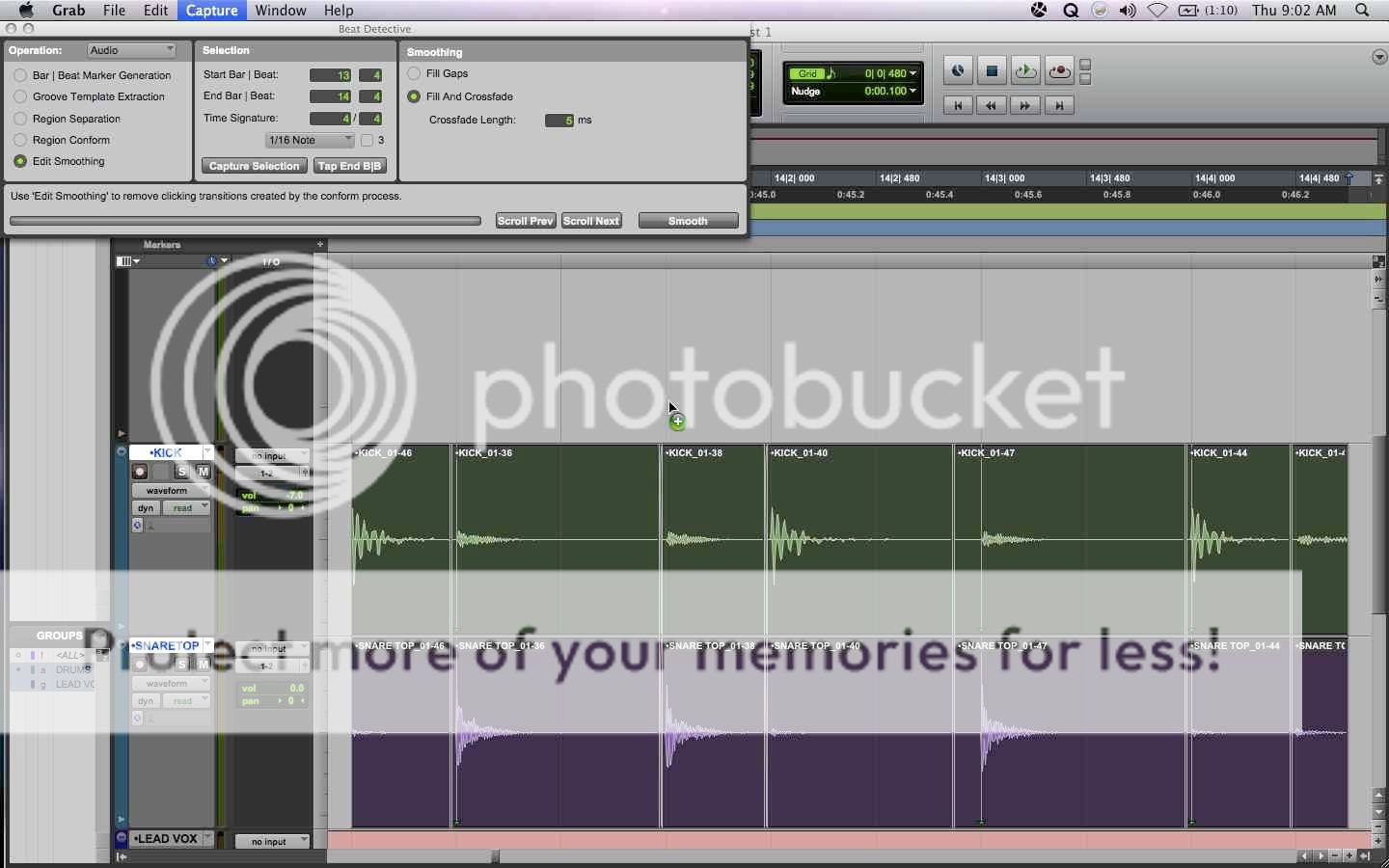
5. If Available, Open AutoTune Audiosuite and place it in the TOP RIGHT corner EXACTLY as it is here.
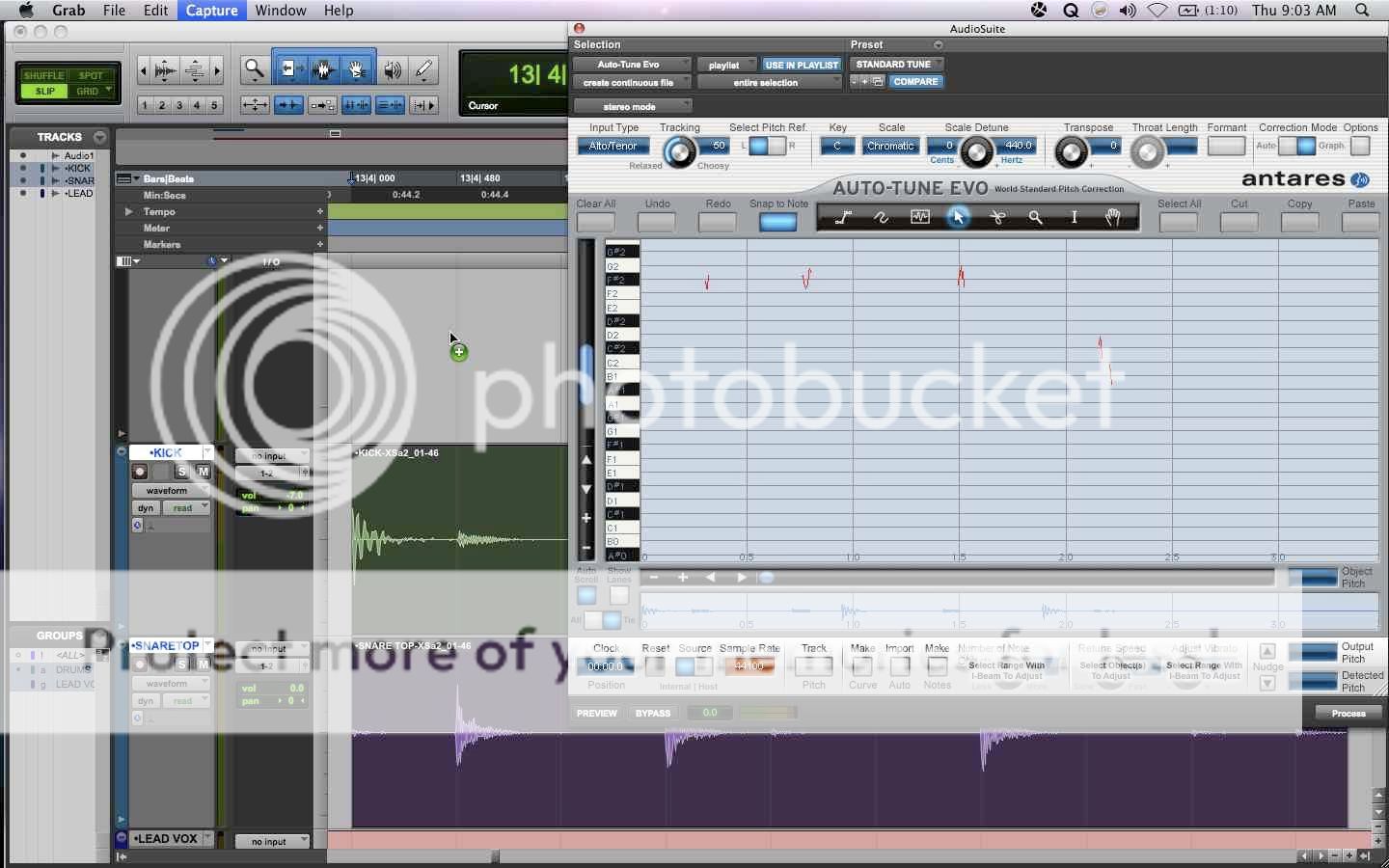
6. Open the Batch Fades settings box match the settings to this pic, varying the fade type and size however you like. The big thing is to disable the fade in/fade out box.
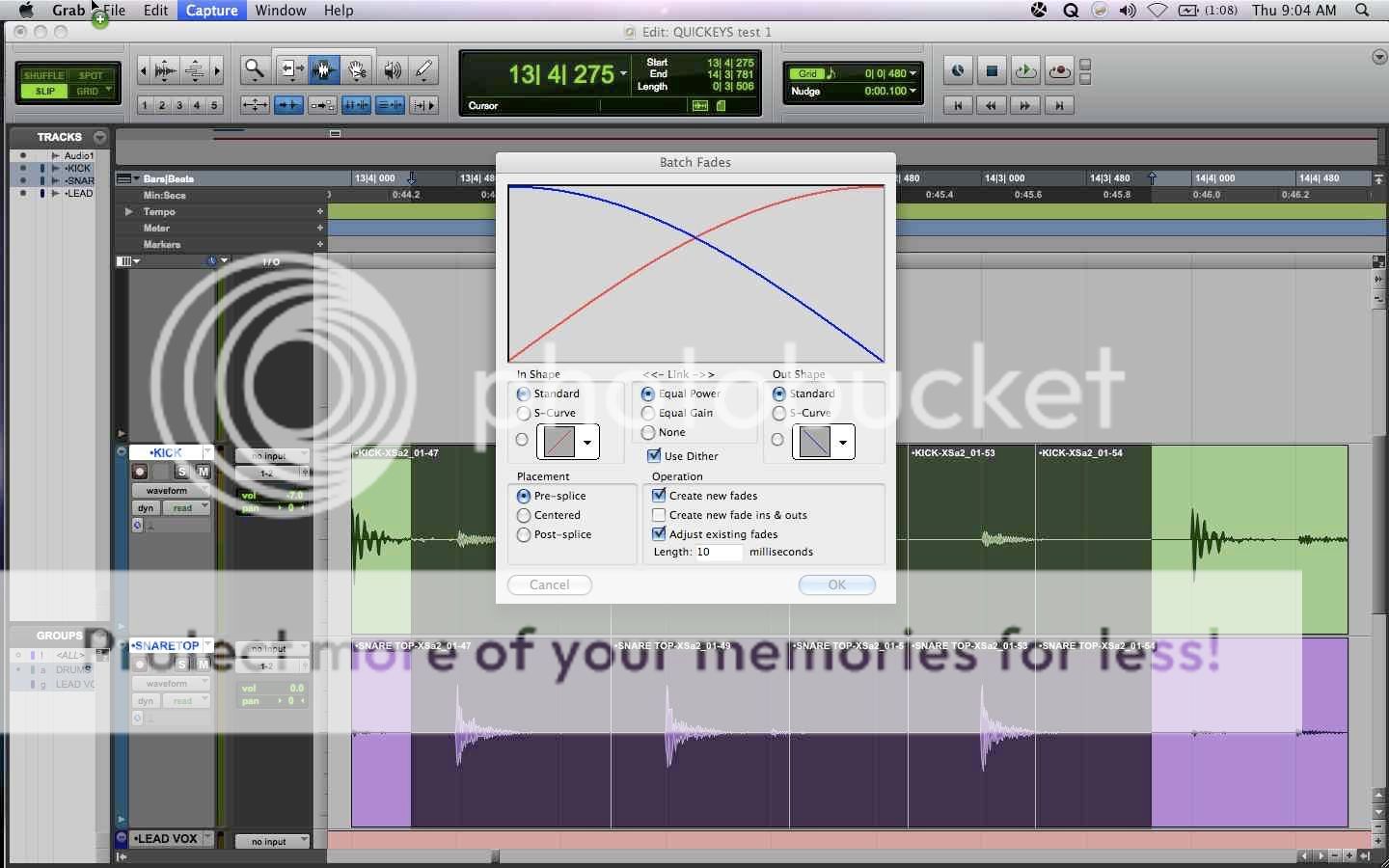
7. Set NUDGE to 100ms.
You are now ready to use my quickeys command set. Now I'll show you some basic commands I have setup. The video below will actually show the commands/how they work, but I will type out detailed instructions, because I hate talking and working at the same time, and I'll probably stutter and say ummmm way to much hahahaha.
COMMAND SETUP 1- EDIT WINDOW VIEW SETTINGS
On my keyboard, Ctrl 1-5 control inserts/sends/IO within my edit window. It basically follows this order:
Ctrl 1-inserts a-e
Ctrl 2-inserts f-j
Ctrl 3-sends a-e
Ctrl 4-sends f-j
Ctrl 5- I/O
Here's the video...
http://dl.dropbox.com/u/338356/VIDEOS/EDIT WINDOW VIEWS.mp4
So what I have done is I've told Quickeys to go into the "VIEW" menu, then "Edit Window Views" and then it selects whichever preset I selected.
Why is this useful? Well if you're like me, you like to have as much screen space as you can when you're editing, so I like to make all that dissapear quickly. Could I use the Window configurations within protools? Absolutely and it's probably faster then this is you're used to using that. However, I've had these commands (minus the f-j sets) for years and don't plan on changing.
COMMANDS SETUP 2- DELETE FADES AND CLICK TRACK
On My keyboard, Ctrl/Option/Apple and just about any letter does something. I've used these commands because digi hasn't used them (yet). Two of the more useful ones are my delete fades and create click track.
For the click track it's pretty simple. I've told Quickeys to go to the "TRACK" menu, then "Create Click Track". I have a feel digi will make a shortcut for this soon, but for right now it saves you a few extra clicks. The command is Ctrl/Option/Apple C
The delete fades one is probably my favorite. How many times have you got to smooth or Beat Detective a section of audio and have gotten that unholy prompt saying this:
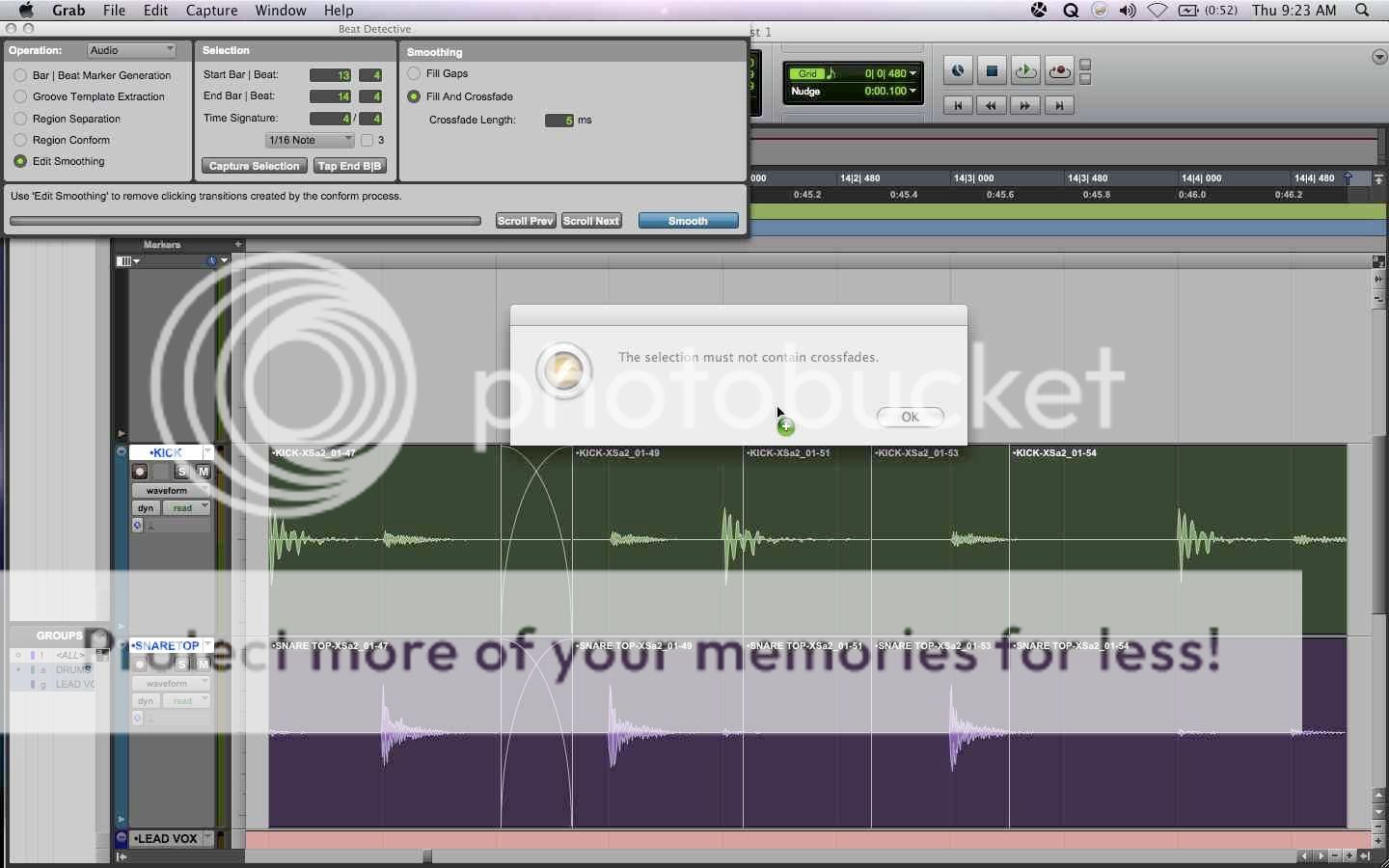
For me, It's one of the most annoying things ever, so I programmed the little known delete fades command so I never have to track down where said random fade is. For those of you that don't know here's where the actual command is:
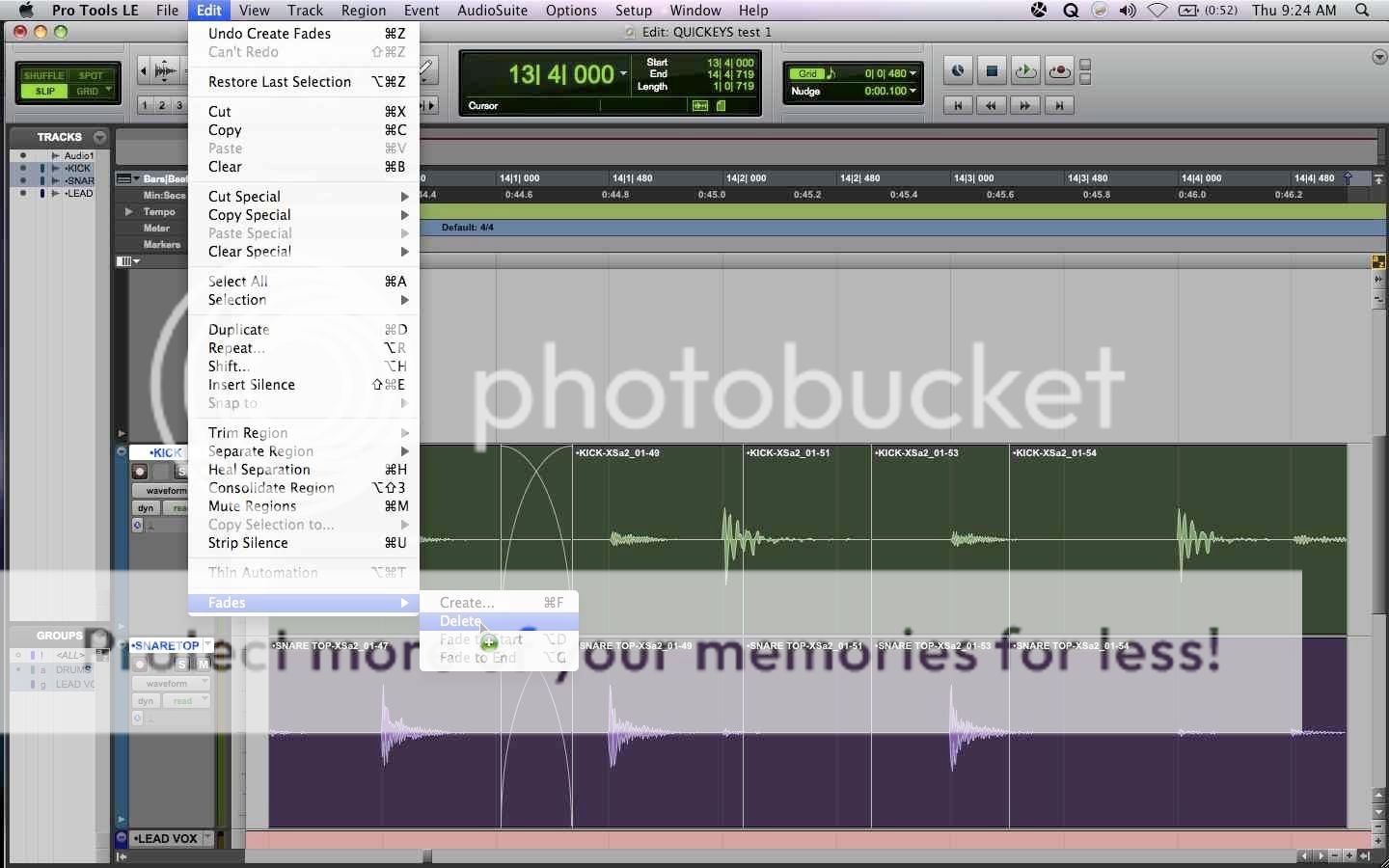
So I programmed Quickeys to select this option and now, when I hit Ctrl/Option/Apple F it does a little something like this:
http://dl.dropbox.com/u/338356/VIDEOS/DELETE FADES.mp4
COMMANDS SETUP 3- SAVE AS/ SAVE SESSION COPY AS
Pretty straight forward commands, again programmed with quickeys menu selections.
Save as...= Ctrl S
Save Session Copy as....= Ctrl/Option/Apple S
Looks like this:
http://dl.dropbox.com/u/338356/VIDEOS/SAVE AS.mp4
COMMANDS SETUP 4- SMART TOOL AND ZOOM TOOL
This one is a little wierd. This one is definitely not for everyone. I've overridden 2 PT commands to allow for my zoom tool to be on the " ` " key and my smart tool to be on the " 1 " key. I just did this because for the way I work it made sense in terms of feel and speed,and so I'm not having to touch the Fkeys almost ever. No video necessary for that one.
COMING SOON IN PART 2
I'm lazy and it's new years eve, so that's all for now but here's a teaser video of a few other commands I have to show you that start to get a little more complex. Also, at the end of the tutorial I'll upload an export of all these commands so you all don't have to go through and program them....
http://dl.dropbox.com/u/338356/VIDEOS/TUNER AND BD.mp4

